Overview
What does the course cover?
This course covers the advanced tools in Excel 2016. You’ll learn how to create custom cell formats. You’ll start to learn about Pivot Tables, the slicer tool, Macros and how to record steps to common tasks. You’ll learn how to trace and watch changes with cells and formulae.
Course Preview
Each course contains high quality, professional video lessons, downloadable exercise files and real-world templates for you to use.
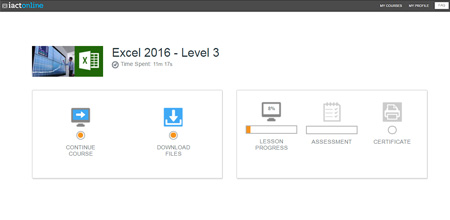
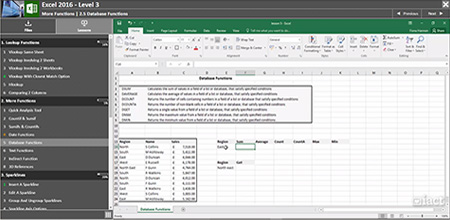
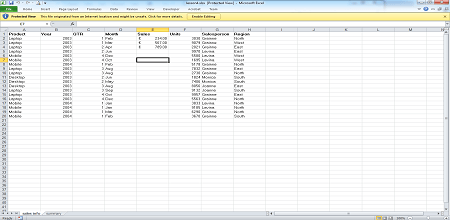
Course Details
Section 1: Lookup Functions
- Lesson 1: VLookup Same Sheet
- Lesson 2: VLookup involving 2 Sheets
- Lesson 3: VLookup involving 2 Workbooks
- Lesson 4: VLookup with closest match option
- Lesson 5: HLookup
- Lesson 6: Comparing 2 Columns
Section 2: More Functions
- Lesson 1: Quick Analysis Tool
- Lesson 2: Countif & Sumif
- Lesson 3: Sumifs & Countifs
- Lesson 4: Date Functions
- Lesson 5: Database Functions
- Lesson 6: Text Functions
- Lesson 7: Indirect Function
- Lesson 8: 3D References
Section 3: Sparklines
- Lesson 1: Insert a Sparkline
- Lesson 2: Edit a Sparkline
- Lesson 3: Group and Ungroup Sparklines
- Lesson 4: Sparkline Axis Options
- Lesson 5: Delete a Sparkline
Section 4: Macros
- Lesson 1: Record a Macro
- Lesson 2: Run a Macro
- Lesson 3: Assign Macro to an icon
- Lesson 4: Absolute Vs Relative Macros
- Lesson 5: Deleting a Macro
- Lesson 6: More on Macros
Section 5: Protecting Your Workbook
- Lesson 1: Protect Sheet
- Lesson 2: Protect Workbook
- Lesson 3: Share Workbook
- Lesson 4: Track Changes
- Lesson 5: Comments
Section 6: Charts
- Lesson 1: Insert & Delete a Chart
- Lesson 2: Move & Resize a Chart
- Lesson 3: Different Types of Charts
- Lesson 4: New Chart Types in Excel 2016
- Lesson 5: Quick Layouts
- Lesson 6: Add a Chart Element
- Lesson 7: Chart Styles
- Lesson 8: Selecting Multiple Ranges to Chart
Skills You’ll Learn
What you’ll be able to do after the course
- Advanced formatting for text and cells
- Update changes across a workbook
- Work with Sparklines and Charts
- Learn how to record and run a macro
- How to link worksheets and workbooks
- Trace and track errors in a spreadsheet
- Add custom controls to a worksheet
How You Can Apply These Skills
What you’ll be able to use these skills for
- Automate some repetitive tasks in Excel
- Drill down and report on large data
- Perform what-if? type analysis on data
- Design easy to use Excel forms
- Track how large spreadsheets work and trace errors
- Use Excel Forms for data entry
- Work with multiple spreadsheets at the same time
Certification
When you pass you will receive an internationally recognized accreditation certificate like this:
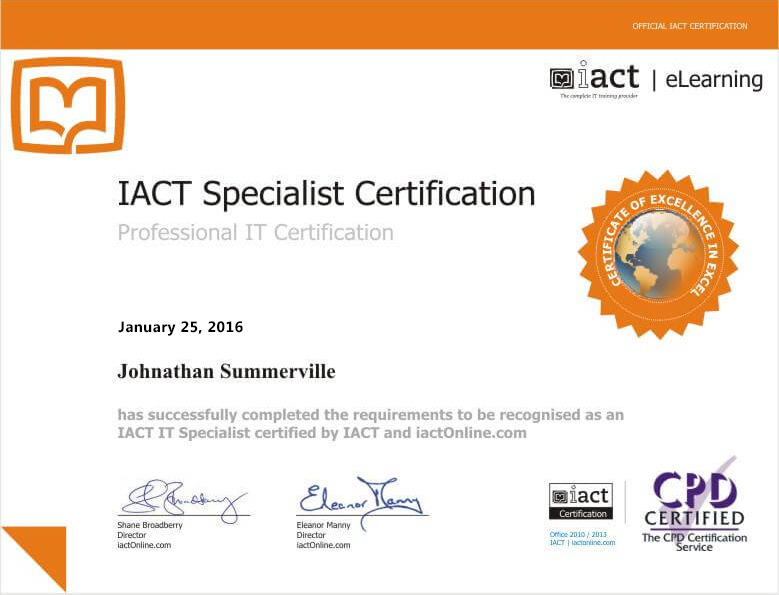
What’s next?
Upon completion of Excel courses up to this level you will be ready to take the Expert courses in Excel for advanced Certification and for preparation for the Microsoft Certification exams.
