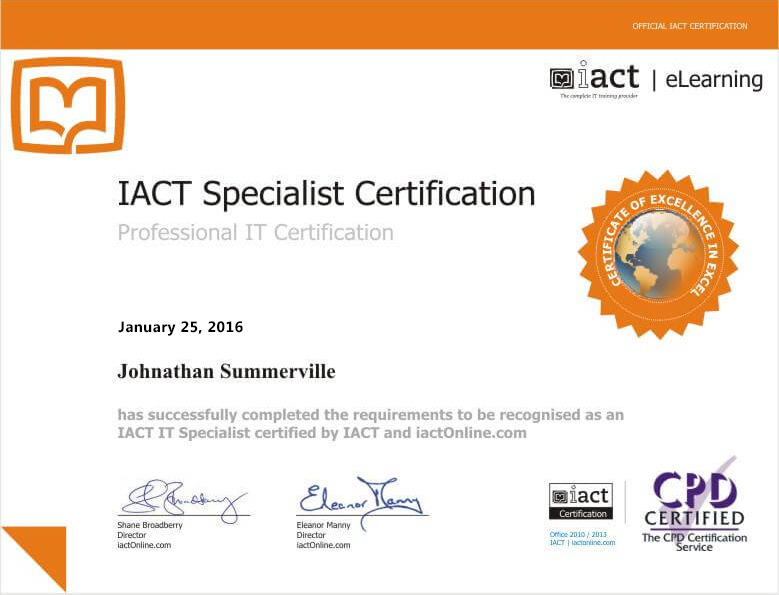Overview
What does the course cover?
This course is designed to lead you through the design process, you’ll learn a variety of ways to produce artwork and understand the issues involved with professional graphic design.
Course Preview
Each course contains high quality, professional video lessons, downloadable exercise files and real-world templates for you to use.
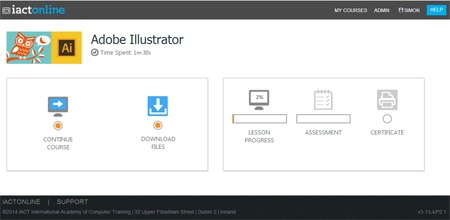
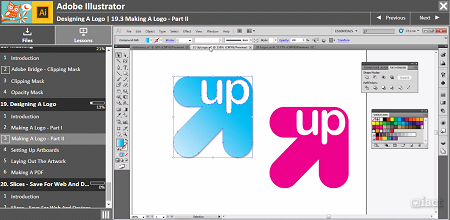
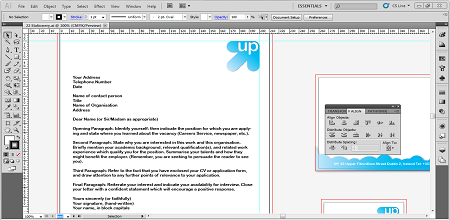
Course Details
Section 1: Getting Started
- Lesson 1: Introduction
- Lesson 2: Adobe Illustrator Source Files And Folders
- Lesson 3: Starting Illustrator And Browsing The Interface
- Lesson 4: Starting A New Document
- Lesson 5: Saving A AI File
- Lesson 6: Customising Your Workspace
Section 2: Basic Drawing Objects
- Lesson 1: Introduction
- Lesson 2: Basic Objects – Part I
- Lesson 3: Basic Objects – Part II
- Lesson 4: Undos Steping Backwards And Forwards
- Lesson 5: Stacking Order
- Lesson 6: Grouping Objects
Section 3: Vectors
- Lesson 1: Introduction
- Lesson 2: Understanding Vectors
- Lesson 3: Working With Anchor Points
- Lesson 4: Pen Tool
- Lesson 5: Pen Tool – Heart Excercise – Part I
- Lesson 6: Pen Tool – Heart Excercise – Part II
Section 4: Alignment And Shape Making
- Lesson 1: Introduction
- Lesson 2: Alignment
- Lesson 3: Distribution
- Lesson 4: Distribution With Spacing
- Lesson 5: Shape Modes
- Lesson 6: Pathfinders
- Lesson 7: Shape Builder Tool
- Lesson 8: Recap Excercise
Section 5: Colours And Gradients
- Lesson 1: Introduction
- Lesson 2: Colours CMYK
- Lesson 3: Seperations Preview
- Lesson 4: RGB And Web Colours
- Lesson 5: Gradients
- Lesson 6: Swatches Pallet
- Lesson 7: Pattern Swatches
Section 6: Cutting Tools And Re Joining Paths
- Lesson 1: Introduction
- Lesson 2: Cutting Tools
- Lesson 3: Cutting And Joining Paths
Section 7: Basic Effects
- Lesson 1: Introduction
- Lesson 2: Basic Effects And Appearence
Section 8: Factory Exercise
- Lesson 1: Introduction
- Lesson 2: Factory Exercise – Part I
- Lesson 3: Factory Exercise – Part II
- Lesson 4: Factory Exercise – Part III
- Lesson 5: Factory Exercise – Part IV
- Lesson 6: Factory Exercise – Part V
- Lesson 7: Factory Exercise – Part VI
Section 9: Layers
- Lesson 1: Introduction
- Lesson 2: Layers
Section 10: Symbols
- Lesson 1: Introduction
- Lesson 2: Creating A Symbol
- Lesson 3: Symbol Librarys
- Lesson 4: Symbol Tools
Section 11: Strokes And Fills Exercise
- Lesson 1: Introduction
- Lesson 2: Strokes And Fills – Part I
- Lesson 3: Strokes And Fills – Part II
- Lesson 4: Strokes And Fills – Part III
- Lesson 5: Strokes And Fills – Part IV
- Lesson 6: Strokes And Fills – Part V
Section 12: Flash And Illustrator
- Lesson 1: Introduction
- Lesson 2: Illustrator And Flash
Section 13: Live Trace
- Lesson 1: Introduction
- Lesson 2: Live Trace
Section 14: Gradient Mesh & Blend Tool
- Lesson 1: Introduction
- Lesson 2: Gradient Mesh – Part I
- Lesson 3: Gradient Mesh – Part II
- Lesson 4: Gradient Mesh – Part III
- Lesson 5: Gradient Mesh – Part IV
- Lesson 6: Gradient Mesh – Part V
- Lesson 7: The Blend Tool – Part I
- Lesson 8: The Blend Tool – Part II
Section 15: Perspective Grid & 3D
- Lesson 1: Introduction
- Lesson 2: The Prerspective Grid
- Lesson 3: 3D Effects
- Lesson 1: Introduction
- Lesson 2: Graphs And Charts – Part I
- Lesson 3: Graphs And Charts – Part II
Section 16: Flag Exercise
- Lesson 1: Introduction
- Lesson 2: Flag Exercise – Part I
- Lesson 3: Flag Exercise – Part II
- Lesson 4: Flag Exercise – Part III
- Lesson 5: Flag Exercise – Part IV
- Lesson 6: Flag Exercise – Part V
- Lesson 7: Flag Exercise – Part VI
Section 17: Masking
- Lesson 1: Introduction
- Lesson 2: Adobe Bridge – Clipping Mask
- Lesson 3: Clipping Mask
- Lesson 4: Opacity Mask
Section 18: Designing A Logo
- Lesson 1: Introduction
- Lesson 2: Making A Logo – Part I
- Lesson 3: Making A Logo – Part II
- Lesson 4: Setting Up Artboards
- Lesson 5: Laying Out The Artwork
- Lesson 6: Making A PDF
Section 19: Slices – Save For Web And Devices
- Lesson 1: Introduction
- Lesson 2: Slices – Save For Web And Devices
- Lesson 3: Making an Advert – Part II
- Lesson 4: Making an Advert – Part III
- Lesson 5: Making an Advert – Part IV
- Lesson 6: Making an Advert – Part V
Certification
When you pass you will receive an internationally recognized accreditation certificate like this: