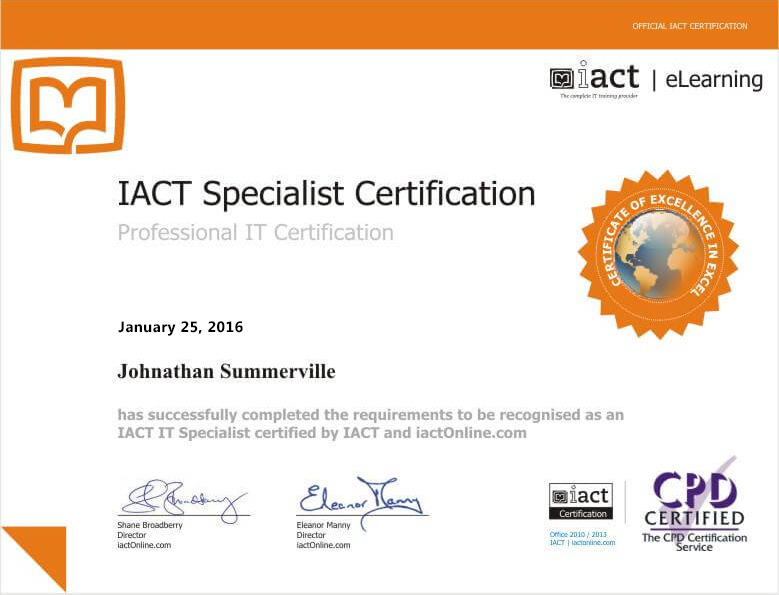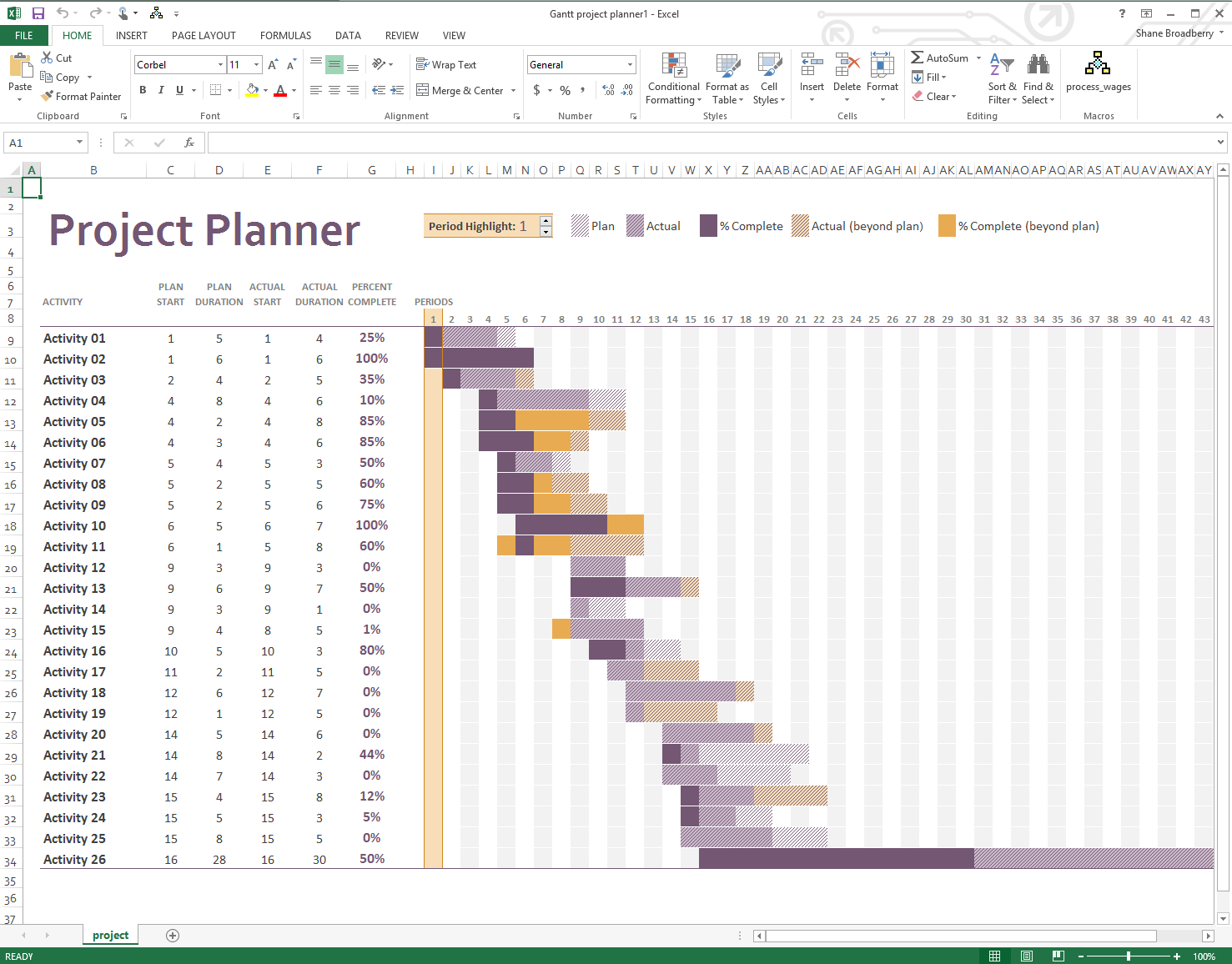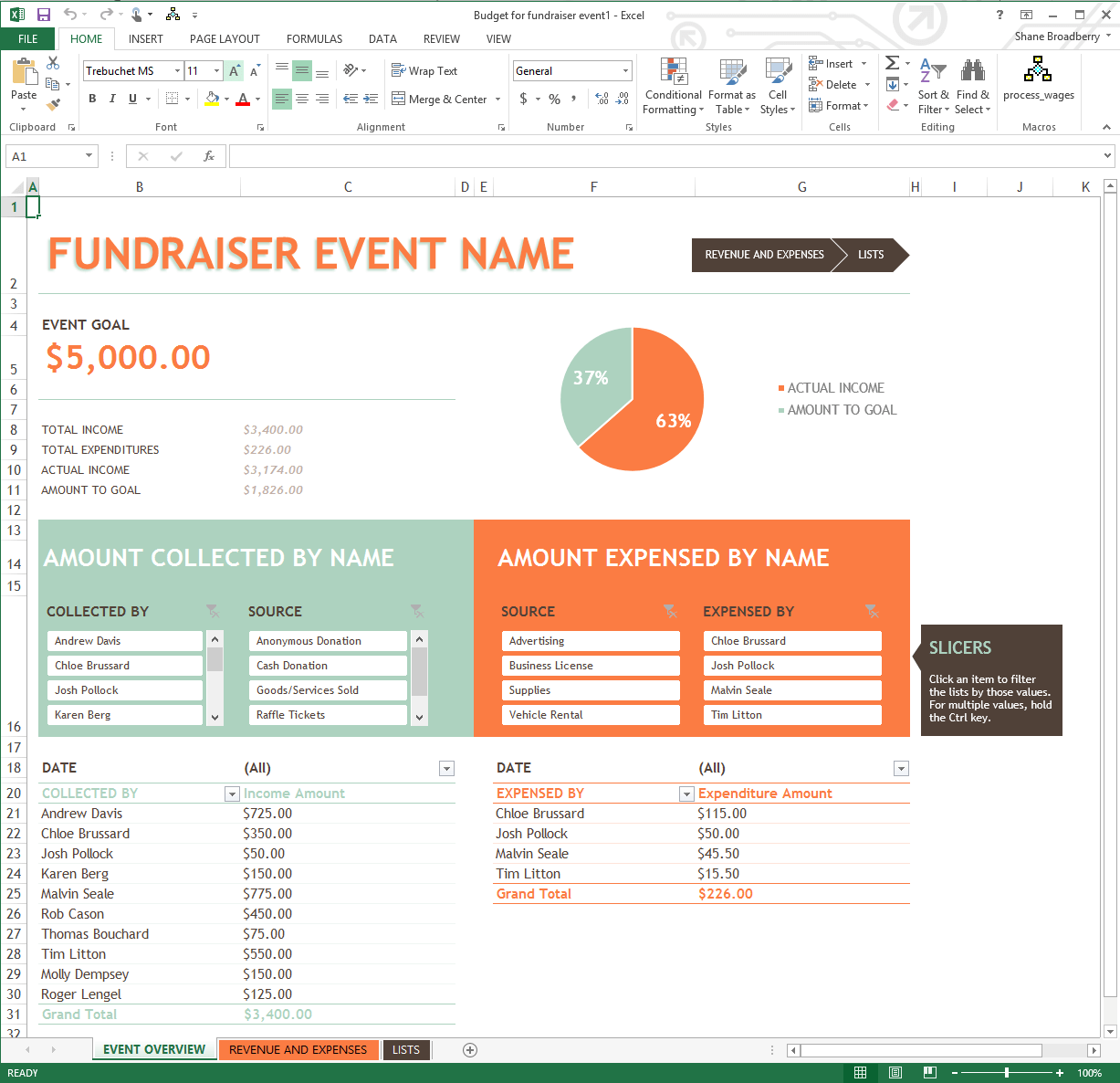Overview
What does the course cover?
Use Keynote for Mac and learn how to build and deliver a great Keynote presentation. In this course you will learn about Keynote and the best ways to create stunning presentations in a short amount of time.
Teaming up with someone who uses Microsoft PowerPoint? Keynote makes it a great working relationship. You can save Keynote documents as PowerPoint files. Or import and edit PowerPoint documents right in Keynote. As you can notice joining our course, now it’s no problem to work on the same project. Even if you use different apps. Learn how to share, send a copy of your file and linking your presentation with colleagues
Enjoy using Keynote’s powerful visual tools and dazzling effects to help you to learn how to drop in photos (even videos!), add stunning visual effects or build interactive charts to focus attention on important stages of the story. Get ready to wow your audience!
Course Preview
Each course contains high quality, professional video lessons, downloadable exercise files and real-world templates for you to use.
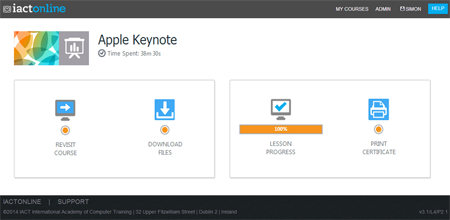
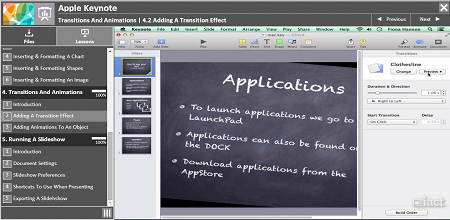
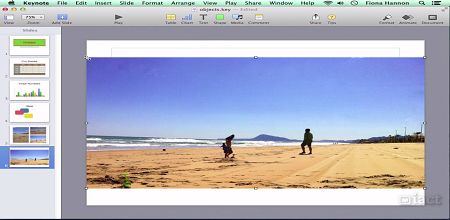
Course Details
Section 1: Getting Started with Keynote
- Lesson 1: Introduction
- Lesson 2: Launching Keynote
- Lesson 3: Choosing a theme
- Lesson 4: Exploring the keynote interface
- Lesson 5: Saving and Closing a keynote file
Section 2: Working with Slides
- Lesson 1: Introduction
- Lesson 2: Inserting a slide
- Lesson 3: Changing the master
- Lesson 4: Create your own master
Section 3: Objects
- Lesson 1: Introduction
- Lesson 2: Inserting & formatting text
- Lesson 3: Inserting & formatting a table
- Lesson 4: Inserting & formatting a chart
- Lesson 5: Inserting & formatting shapes
- Lesson 6: Inserting & formatting an image
Section 4: Transitions and Animations
- Lesson 1: Introduction
- Lesson 2: Adding a transition effect
- Lesson 3: Adding animations to an object
Section 5: Running a Slideshow
- Lesson 1: Introduction
- Lesson 2: Document Settings
- Lesson 3: Slideshow preferences
- Lesson 4: Shortcuts to use when presenting
- Lesson 5: Exporting a slidehshow
Certification
When you pass you will receive an internationally recognized accreditation certificate like this: