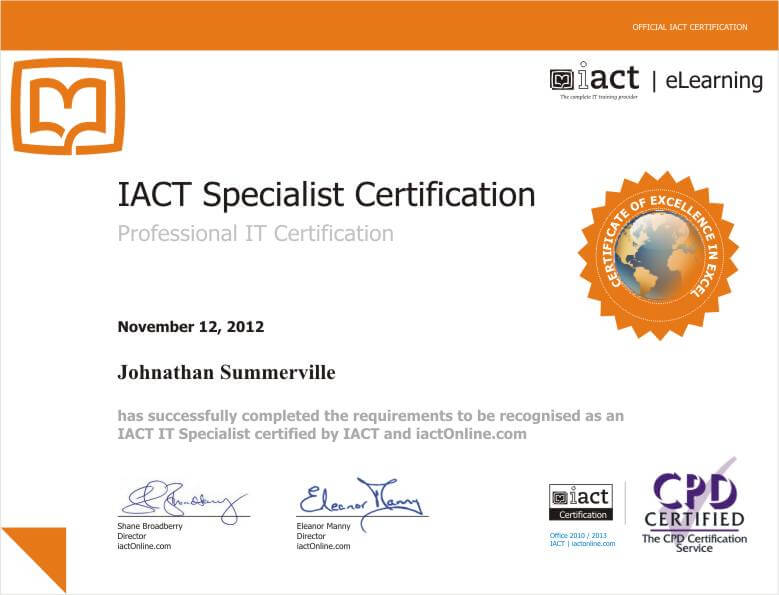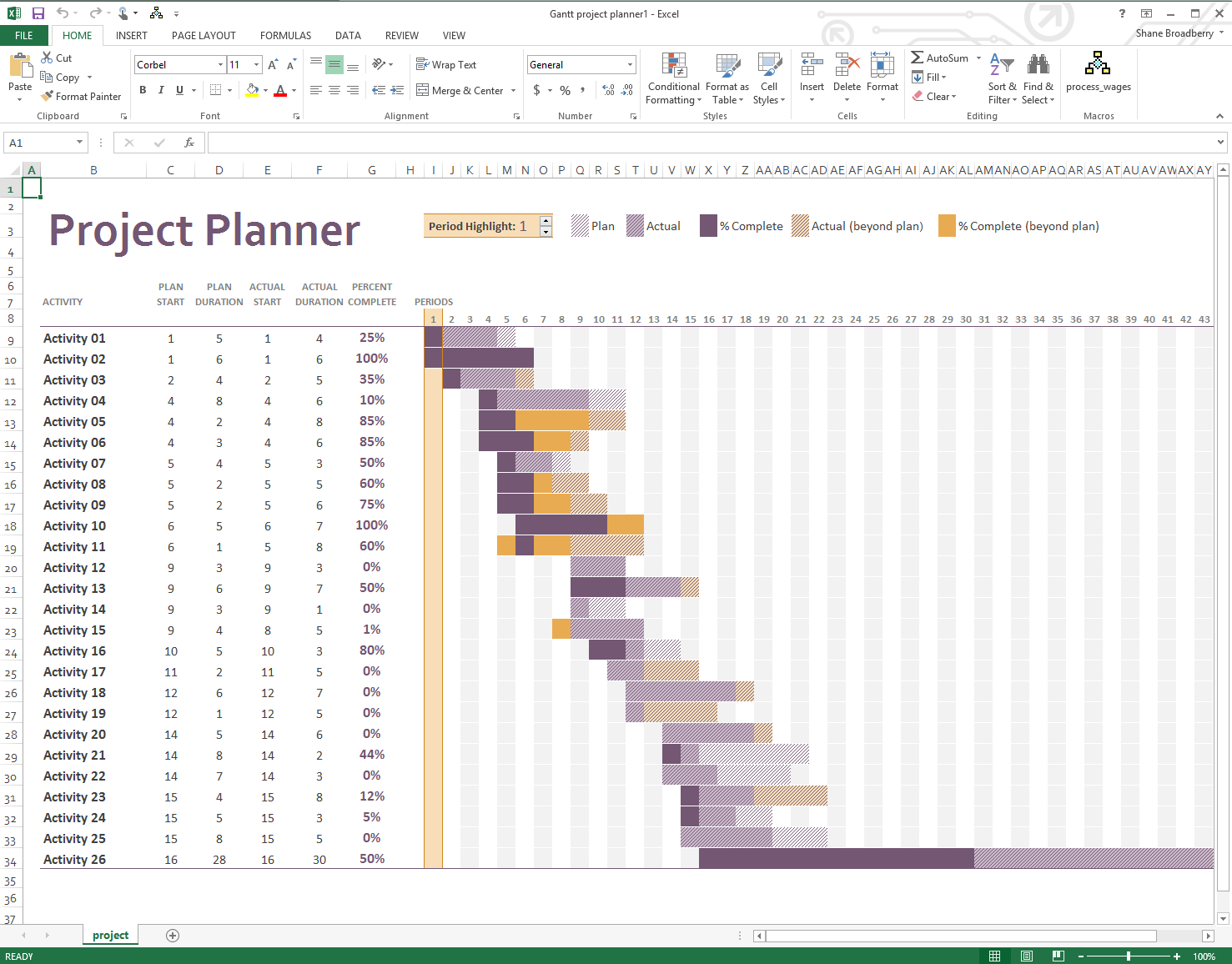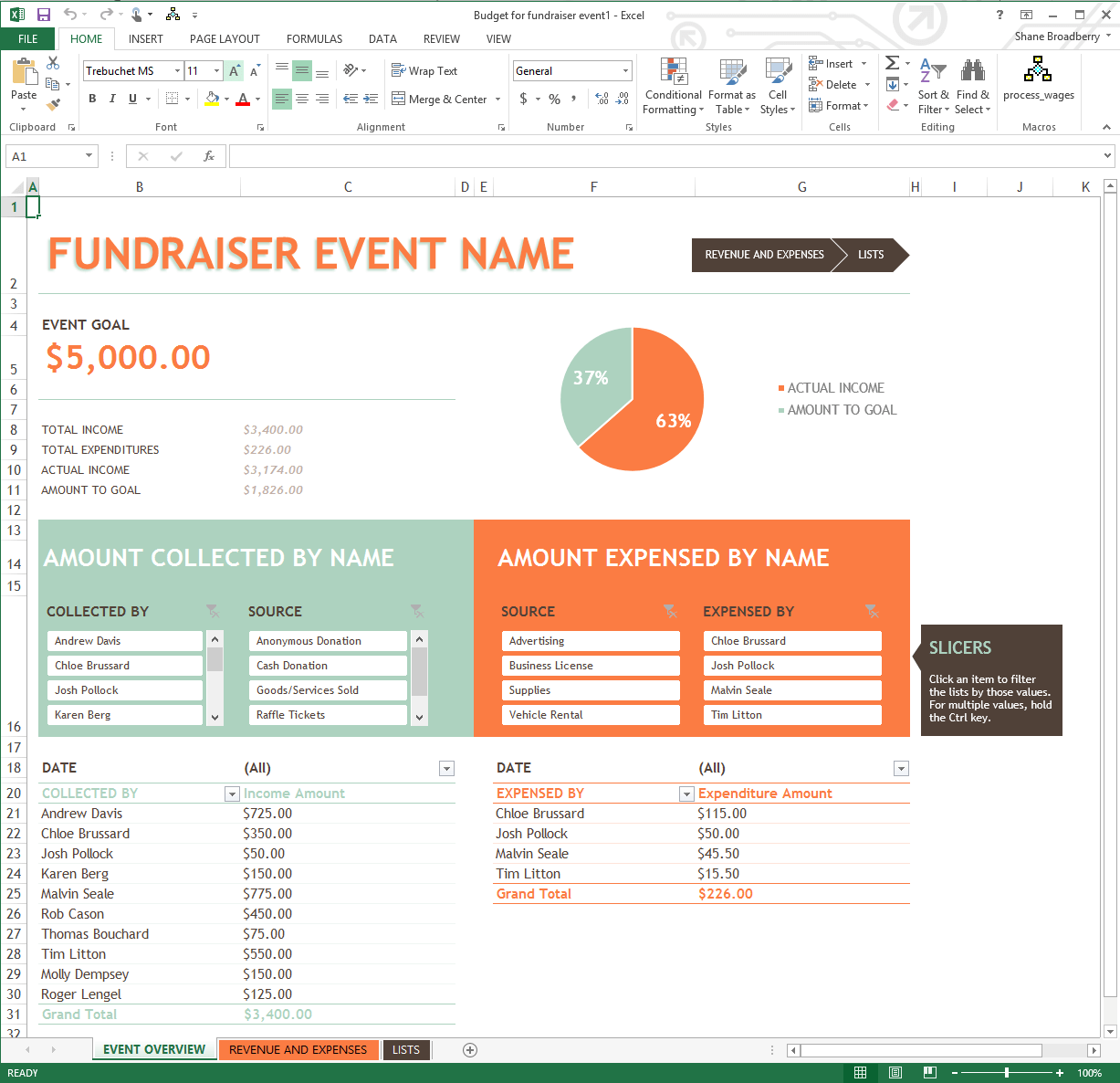Overview
What does the course cover?
Use the subscription – based Microsoft Office 365 to create an online office with Office Web Apps and cloud-based versions of Word, Excel, PowerPoint, and OneNote.
Aims
Why take this course?
This course shows you around Office 365 and makes setting it up easy. It shows you all the essential features you’ll need to jump and start the new interface. You will soon be getting the most out of this excellent package through the increase of your productivity, thanks to the simplicity of this software.
Course Preview
Each course contains high quality, professional video lessons, downloadable exercise files and real-world templates for you to use.
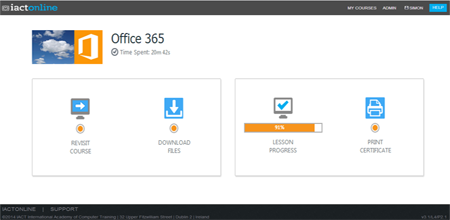
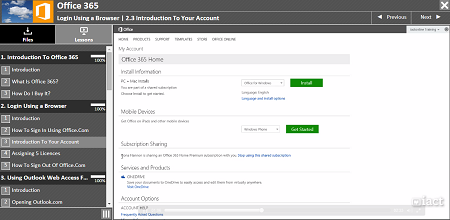
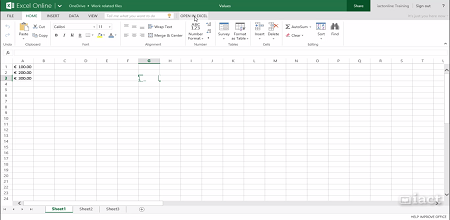
Course Details
Section 1: Introduction to Office 365
- Lesson 1: Introduction
- Lesson 2: What is Office 365?
Section 2: Login in using browser
- Lesson 1: Introduction
- Lesson 2: How to Sign In using Office.com
- Lesson 3: Introduction to the interface
- Lesson 4: How to personalise your home screen
- Lesson 5: Assigning 5 licences
- Lesson 6: How to Sign out of Office.com
Section 3: Using Outlook Web Access for email
- Lesson 1: Introduction
- Lesson 2: Reading emails
- Lesson 3: Opening attachments
- Lesson 4: Sending an email
- Lesson 5: Sending a file by email
- Lesson 6: General email options
- Lesson 7: Calendar options
Section 4: Your OneDrive
- Lesson 1: Introduction
- Lesson 2: What is OneDrive?
- Lesson 3: Accessing yoru OneDrive
- Lesson 4: Creating folders in your OneDrive
- Lesson 5: Moving files from your computer to OneDrive
Section 5: Creating a document in Word Online
- Lesson 1: Introduction
- Lesson 2: Naming and Saving options
- Lesson 3: Working with the Word Online document
- Lesson 4: Edit the document in Word 2013
Section 6: Creating a spreadsheet in Excel Online
- Lesson 1: Introduction
- Lesson 2: Naming and Saving options
- Lesson 3: Working with the Excel Online document
- Lesson 4: Edit the document in Excel 2013
- Lesson 5: Creating an Excel Survey
Section 7: Creating a Presentation in PowerPoint Online
- Lesson 1: Introduction
- Lesson 2: Naming and Saving options
- Lesson 3: Working with the PowerPoint Online document
- Lesson 4: Edit the document in PowerPoint 2013
Section 8: Creating a Notebook in OneNote Online
- Lesson 1: Introduction
- Lesson 2: Naming and Saving options
- Lesson 3: Working with the OneNOte Online document
- Lesson 4: Edit the document in OneNote 2013
Section 9: Sharing documents
- Lesson 1: Introduction
- Lesson 2: Difference between a private and a shared file
- Lesson 3: Sharing a file
- Lesson 4: Unshare a file (make it private)
- Lesson 5: Downloading a file onto your own computer
- Lesson 6: Pictures
Certification
When you pass you will receive an internationally recognized accreditation certificate like this: