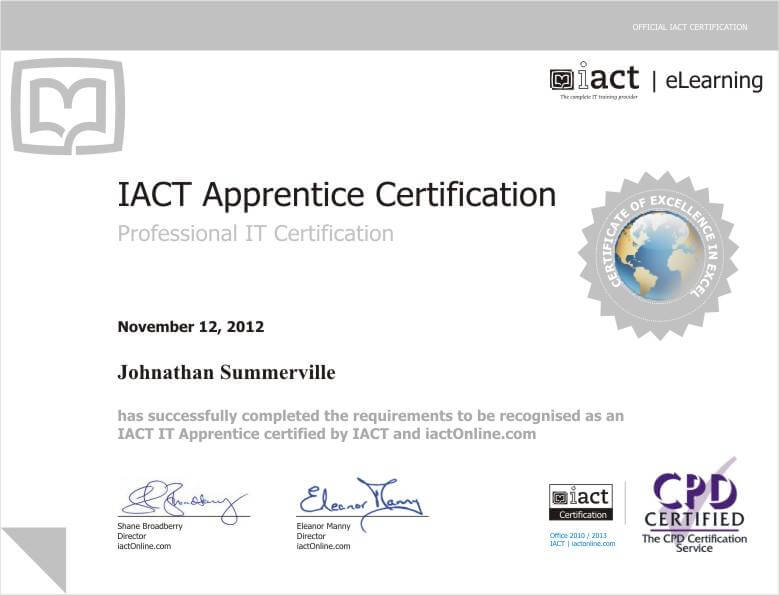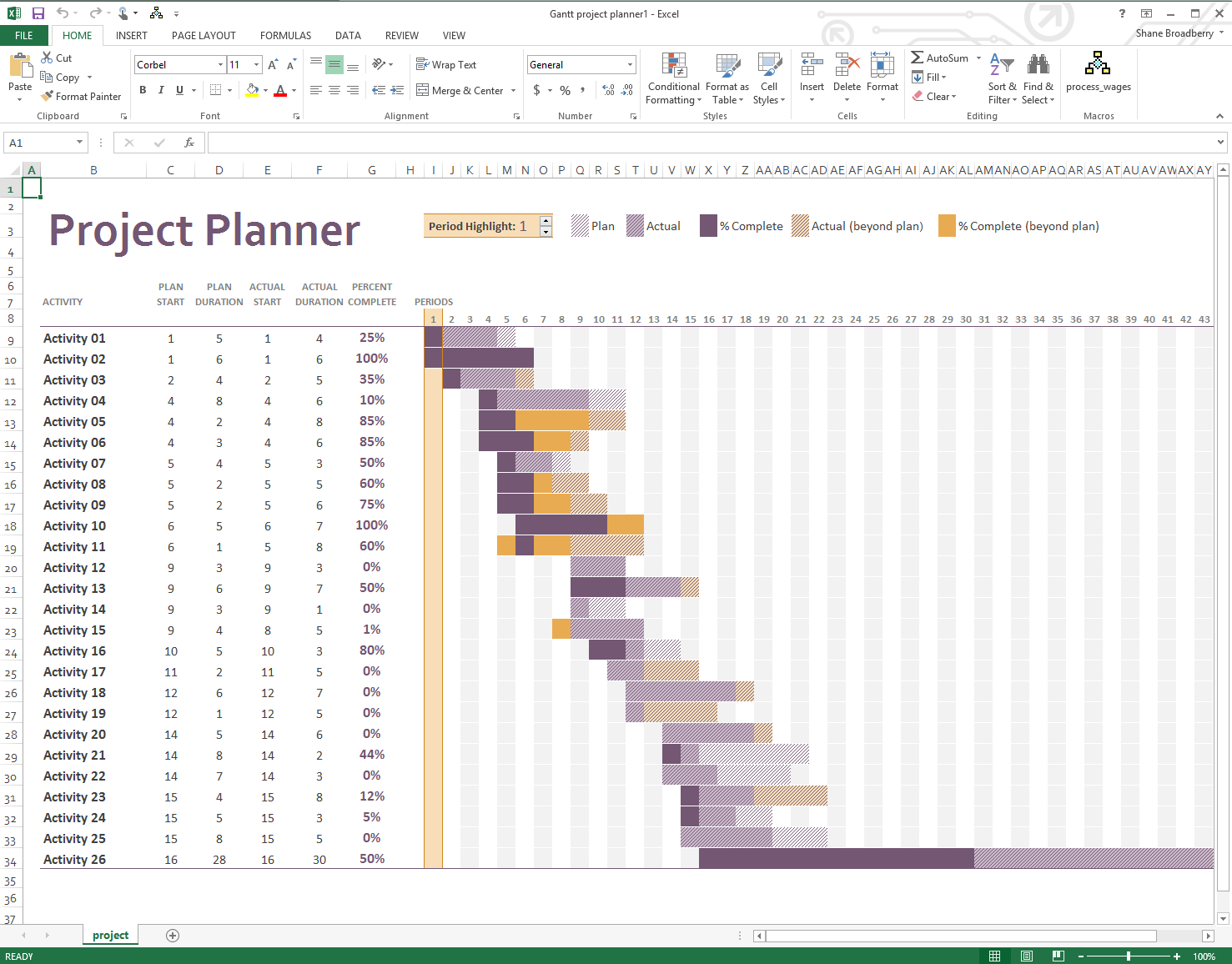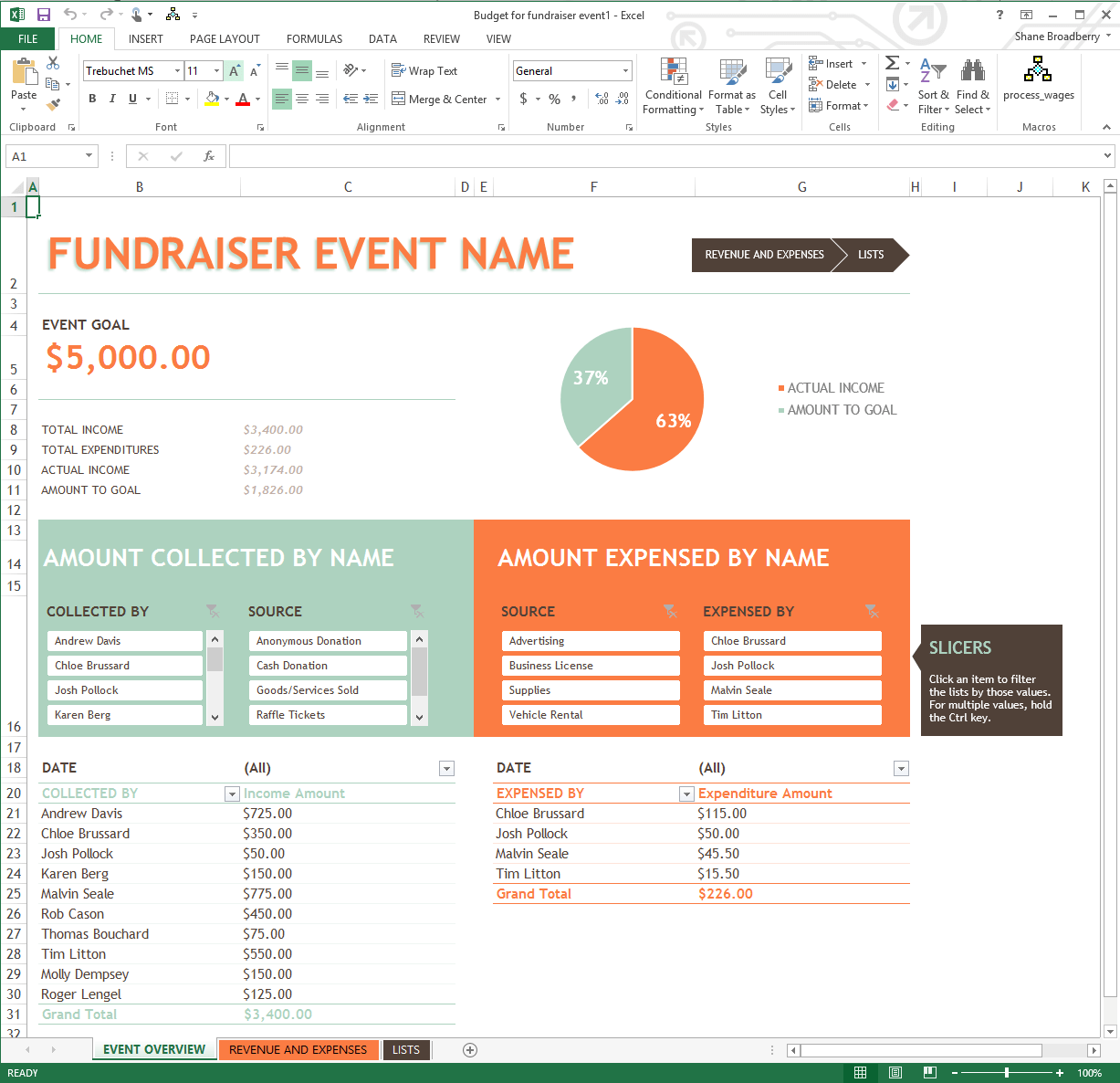Overview
What does the course cover?
OneNote 2013 is a digital notebook for capturing, storing, and sharing all kinds of information. Join our course and learn how to use OneNote 2013 to take notes, organize thoughts, do research, and collaborate with others on projects.
Use it anywhere; on your computers, tablets and phones or use it on the web and use it how you want; draw, erase, and edit with your finger, stylus, or mouse on any Touch- capable device, such as a Tablet PC or a Windows 8 tablet or slate PC. If you need to share your handwritten notes and care about legibility, OneNote can automatically convert your handwriting to text. Save any web page to OneNote and view it later, online or offline.
OneNote 2013 is the ideal tool to create and share notes and thoughts. This course will teach you how.
Course Preview
Each course contains high quality, professional video lessons, downloadable exercise files and real-world templates for you to use.
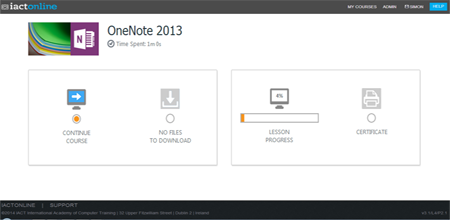
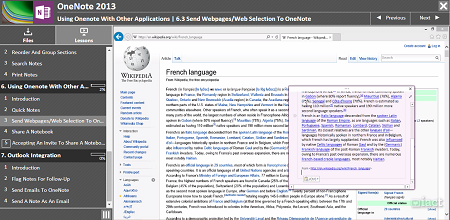
Course Details
Section 1: What is OneNote?
- Lesson 1: Introduction
- Lesson 2: The OneNote Screen/Environment
- Lesson 3: Contents of a Notebook
Section 2: Set up an Notebook
- Lesson 1: Introduction
- Lesson 2: Create a Notebook
- Lesson 3: Create, Reorder and Rename Sections
- Lesson 4: Insert Pages/Subpages
- Lesson 5: Format page (Colour, Rule Lines, Page Size)
- Lesson 6: Page templates
Section 3: Creating Note Page Content
- Lesson 1: Introduction
- Lesson 2: Enter Text
- Lesson 3: Separate or Merge Text
- Lesson 4: Bulleted lists
- Lesson 5: Insert Quick Tables
- Lesson 6: Covert table into Excel spreadsheet
- Lesson 7: Insert Pictures
Section 4: Useful OneNote Tools
- Lesson 1: Introduction
- Lesson 2: Screenshots
- Lesson 3: Add Tags to identify items
- Lesson 4: To-Do List Tick boxes
- Lesson 5: Calculations
Section 5: Organise Notes
- Lesson 1: Introduction
- Lesson 2: Reorder and group sections
- Lesson 3: Search Notes
- Lesson 4: Print Notes
Section 6: Using OneNote with Other Applications
- Lesson 1: Introduction
- Lesson 2: Quick notes
- Lesson 3: Send Webpages/Web Selection to OneNote
- Lesson 4: Share a notebook
- Lesson 5: Accepting an invite to share a notebook
Section 7: Outlook Integration
- Lesson 1: Introduction
- Lesson 2: Flag notes for follow-up
- Lesson 3: Send emails to OneNote
- Lesson 4: Send a note as an email
Certification
When you pass you will receive an internationally recognized accreditation certificate like this: