Overview
What does the course cover?
This course teaches you everything you need to know about this powerful application. You’ll learn how to harness all elements of this tool, learn about Outlooks contact management and how to integrate Outlook with the rest of the Office suite.
Course Preview
Each course contains high quality, professional video lessons, downloadable exercise files and real-world templates for you to use.
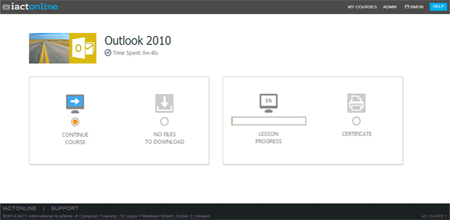
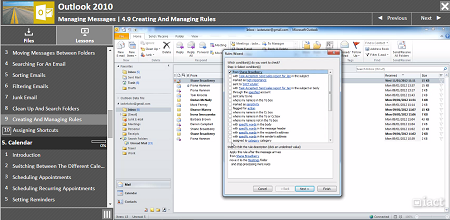
Course Details
Section 1: Introduction To Outlook
- Lesson 1: Introduction
- Lesson 2: Starting Outlook
- Lesson 3: Navigating Between Outlook Components
- Lesson 4: Setting Up The Inbox
- Lesson 5: Other Outlook Folders
- Lesson 6: Turning On/Off The Conversations View
Section 2: Basic Email Operations
- Lesson 1: Introduction
- Lesson 2: Opening An Email
- Lesson 3: Sending An Email
- Lesson 4: Replying To An Email
- Lesson 5: Forwarding An Email
- Lesson 6: Sending An Email With An Attachment
- Lesson 7: Opening An Attachment In A Received Email
Section 3: Sending Options
- Lesson 1: Introduction
- Lesson 2: Formatting Text And Spell Check
- Lesson 3: Turning On The BCC Field
- Lesson 4: Marking An Email As Important
- Lesson 5: Attaching Files And Items
- Lesson 6: Signatures
- Lesson 7: Send And Read Receipts
- Lesson 8: Voting Buttons
- Lesson 9: Printing And Saving An Email
Section 4: Managing Messages
- Lesson 1: Introduction
- Lesson 2: Creating Email Folders
- Lesson 3: Moving Messages Between Folders
- Lesson 4: Searching For An Email
- Lesson 5: Sorting Emails
- Lesson 6: Filtering Emails
- Lesson 7: Junk Email
- Lesson 8: Clean Up And Search Folders
- Lesson 9: Creating And Managing Rules
- Lesson 10: Assigning Shortcuts
Section 5: Calendar
- Lesson 1: Introduction
- Lesson 2: Switching Between The Different Calendar Views
- Lesson 3: Scheduling Appointments
- Lesson 4: Scheduling Recurring Appointments
- Lesson 5: Setting Reminders
- Lesson 6: Printing A Calendar
- Lesson 7: Scheduling An All Day Events
- Lesson 8: Scheduling A Meeting
- Lesson 9: Open And Group Other Calendars
- Lesson 10: Saving And Emailing A Calendar
- Lesson 11: Marking An Appointment As Private
- Lesson 12: Extra Calendar Options
Section 6: Contacts
- Lesson 1: Introduction
- Lesson 2: Viewing Existing Contacts
- Lesson 3: Creating A Contact
- Lesson 4: Editing And Deleting A Contact
- Lesson 5: Creating A New Contact Group
- Lesson 6: Creating An Email Or Meeting Invite To A Contact
- Lesson 7: Assigning A Task Or Journal Entry To A Contact
- Lesson 8: Forward Contact Information To Others
- Lesson 9: Creating A Mail Merge Using Contacts
Section 7: Tasks
- Lesson 1: Introduction
- Lesson 2: Viewing Existing Tasks And To Do Lists
- Lesson 3: Creating A New Task
- Lesson 4: Assigning A Task To Others
Section 8: Notes
- Lesson 1: Introduction
- Lesson 2: Working With Notes
- Lesson 3: Forwarding A Note
- Lesson 4: Linking A Note To A Contact
Section 9: Categorise Components
- Lesson 1: Introduction
- Lesson 2: What Are Categories In Outlook?
- Lesson 3: Applying Categories To Different Outlook Components
- Lesson 4: Creating Our Own Categories
Certification
When you pass you will receive an internationally recognized accreditation certificate like this:
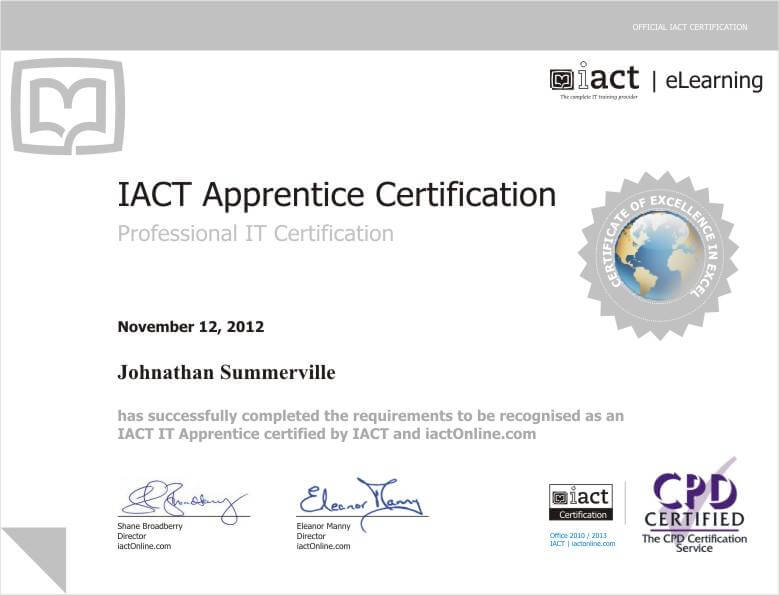
What’s next?
Upon completion, you can move onto our Internet & email course, or our File Management course.
