Overview
What does the course cover?
This course teaches you everything you need to know about this powerful application. You’ll learn how to harness all elements of this tool, learn about Outlooks contact management and how to integrate Outlook 2013 with the rest of the Office suite.
Course Preview
Each course contains high quality, professional video lessons, downloadable exercise files and real-world templates for you to use.
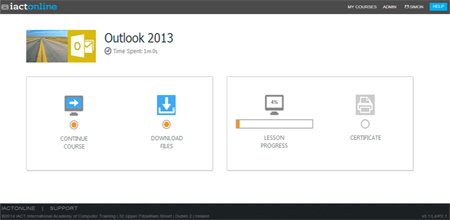
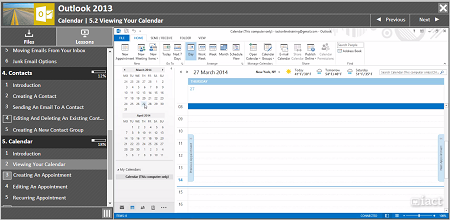
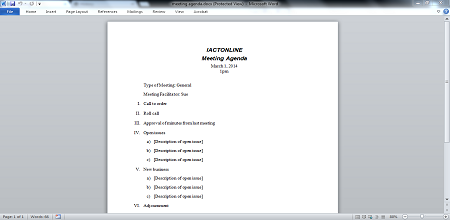
Course Details
Section 1: Introduction To Email
- Lesson 1: Introduction
- Lesson 2: Setting Up Your Mail Application From The Windows Start Screen
- Lesson 3: Linking My Email Address To Outlook
- Lesson 4: Edit Your Email Account Settings
- Lesson 5: Introduction To Outlook Interface
Section 2: Email
- Lesson 1: Introduction
- Lesson 2: Creating A New Email
- Lesson 3: Attaching Files To A New Email
- Lesson 4: Email Options
- Lesson 5: Reading An Email
- Lesson 6: Opening And Saving An Attachment
- Lesson 7: Reply And Forward
- Lesson 8: Edit Your Mail Settings
- Lesson 9: Creating A Signature
Section 3: Working With Your Emails
- Lesson 1: Introduction
- Lesson 2: Deleting An Email
- Lesson 3: Sorting Your Emails
- Lesson 4: Creating An Email Folder
- Lesson 5: Moving Emails From Your Inbox
- Lesson 6: Junk Email Options
Section 4: Contacts
- Lesson 1: Introduction
- Lesson 2: Creating A Contact
- Lesson 3: Sending An Email To A Contact
- Lesson 4: Edit Or Delete An Existing Contact
- Lesson 5: Creating A New Contact Group
Section 5: Calendar
- Lesson 1: Introduction
- Lesson 2: Viewing The Calendar
- Lesson 3: Creating An Appointment In Your Diary
- Lesson 4: Editing An Appointment
- Lesson 5: A Recurring Appointment
- Lesson 6: Deleting An Appointment
Section 6: To Do Lists
- Lesson 1: Introduction
- Lesson 2: Creating A Task
- Lesson 3: Marking An Email For Follow Up
- Lesson 4: Viewing Tasks From Email Section
Certification
When you pass you will receive an internationally recognized accreditation certificate like this:
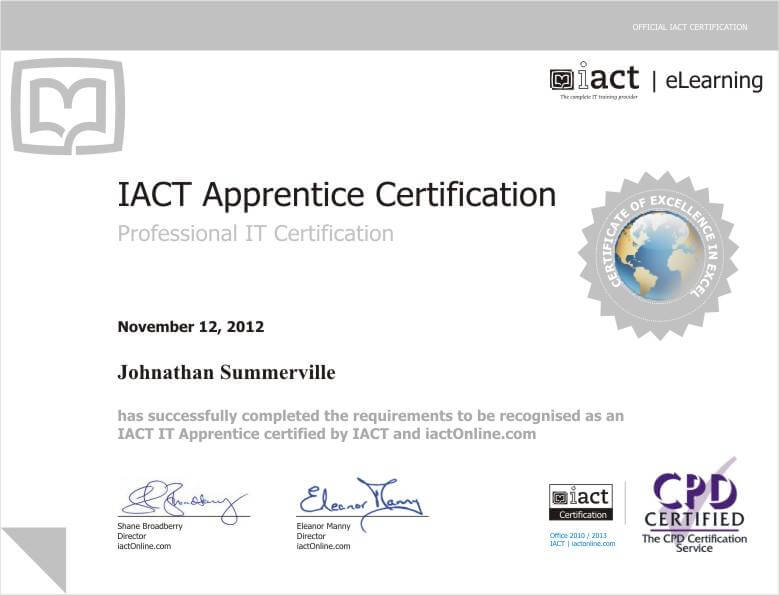
What’s next?
Upon completion, you can move onto our Internet & email course, or our File Management course.
