Overview
What does the course cover?
Adobe Photoshop is the standard for creating and editing images. The course covers all aspects of the design process from the importing of images right through to final production considerations for finished art work.
Course Preview
Each course contains high quality, professional video lessons, downloadable exercise files and real-world templates for you to use.
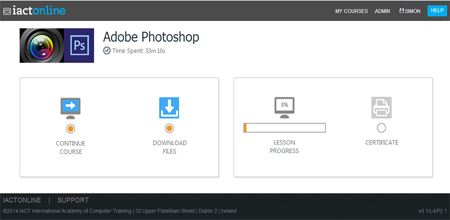
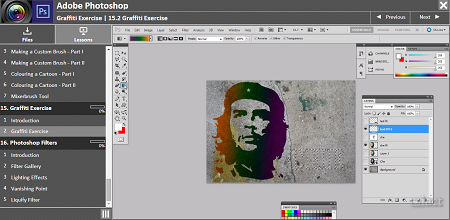

Course Details
Section 1: Getting Started
- Lesson 1: Introduction
- Lesson 2: The Workspace
- Lesson 3: Working with Bridge
- Lesson 4: Working with Mini Bridge
- Lesson 5: Window Views and Navigation
- Lesson 6: RGB or CMYK
- Lesson 7: Image Size and Resolution
- Lesson 8: Resolution vs Document Size
Section 2: Working with Layers – The Basics
- Lesson 1: Introduction
- Lesson 2: Moving and Arranging Layers
- Lesson 3: Naming, Duplicating, Deleting
- Lesson 4: Linking and Grouping
Section 3: Transformations
- Lesson 1: Introduction
- Lesson 2: Transformations
Section 4: Recap Layers Transformations
- Lesson 1: Introduction
- Lesson 2: Recap Excercise
Section 5: Basic Selections
- Lesson 1: Introduction
- Lesson 2: Rectangular Marque
- Lesson 3: Eliptical Marque
- Lesson 4: Swatches and Paint Bucket
- Lesson 5: Using Lassos
- Lesson 6: Kittens Excercise
- Lesson 7: Magic Wand
- Lesson 8: Quick Selection Tool
Section 6: Lemonhead Exercise
- Lesson 1: Introduction
- Lesson 2: Lemonhead Part I
- Lesson 3: Lemonhead Part II
- Lesson 4: Lemonhead Part III
Section 7: Adding Text
- Lesson 1: Introduction
- Lesson 2: Adding Text One
- Lesson 3: Character and Paragraph Text
- Lesson 4: Warping Text
Section 8: Desktop Montage
- Lesson 1: Introduction
- Lesson 2: Desktop Montage Part I
- Lesson 3: Desktop Montage Part II
- Lesson 4: Desktop Montage Part III
- Lesson 5: Desktop Montage Part IV
Section 9: Pen tool and Paths
- Lesson 1: Introduction
- Lesson 2: Pen Tool Part I
- Lesson 3: Pen Tool Part II
- Lesson 4: Pen Tool Part III
- Lesson 5: Pen Tool Selections
- Lesson 6: Shape Layers
- Lesson 7: Clippping Paths To InDesign
Section 10: Adjustment Layers
- Lesson 1: Introduction
- Lesson 2: Adding an Adjustment Layer
- Lesson 3: Adjustment Layer With a Mask
- Lesson 4: Exercise
Section 11: Masks and Gradients
- Lesson 1: Introduction
- Lesson 2: Gradients Part I
- Lesson 3: Gradients Part II
- Lesson 4: Blending With a Layer Mask
- Lesson 5: Blending Exercise
Section 12: Clipping Masks
- Lesson 1: Introduction
- Lesson 2: Clipping Mask
- Lesson 3: Excercise 1
- Lesson 4: Excercise 2
Section 13: Repair Tools
- Lesson 1: Introduction
- Lesson 2: Spot Healing Brush
- Lesson 3: Healing Brush
- Lesson 4: Red Eye Tool
- Lesson 5: Patch Tool & Content Aware Tool
- Lesson 6: Clone Stamp Tool
- Lesson 7: Content Aware Fill
Section 14: Working with Brushes
- Lesson 1: Introduction
- Lesson 2: Brush Settings
- Lesson 3: Making a Custom Brush – Part I
- Lesson 4: Making a Custom Brush – Part II
- Lesson 5: Colouring a Cartoon – Part I
- Lesson 6: Colouring a Cartoon – Part II
- Lesson 7: Mixerbrush Tool
Section 15: Graffiti Exercise
- Lesson 1: Introduction
- Lesson 2: Graffiti Exercise
Section 16: Photoshop Filters
- Lesson 1: Introduction
- Lesson 2: Filter Gallery
- Lesson 3: Lighting Effects
- Lesson 4: Vanishing Point
- Lesson 5: Liquify Filter
Section 17: Image Adjustments
- Lesson 1: Introduction
- Lesson 2: Image Adustments: Contrast – Part I
- Lesson 3: Image Adustments: Contrast – Part II
- Lesson 4: Image Adustments: Casts
Section 18: Composition Exercise
- Lesson 1: Introduction
- Lesson 2: Composition Exercise – Part I
- Lesson 3: Composition Exercise – Part II
- Lesson 4: Composition Exercise – Part III
- Lesson 5: Composition Exercise – Part IV
- Lesson 6: Composition Exercise – Part V
- Lesson 7: Composition Exercise – Part VI
- Lesson 8: Composition Exercise – Part VII
- Lesson 9: Composition Exercise – Part VIII
Section 19: Making an Advert
- Lesson 1: Introduction
- Lesson 2: Making an Advert – Part I
- Lesson 3: Making an Advert – Part II
- Lesson 4: Making an Advert – Part III
- Lesson 5: Making an Advert – Part IV
- Lesson 6: Making an Advert – Part V
Section 20: Photoshop and 3D
- Lesson 1: Introduction
- Lesson 2: 3D Tools – Mapping Artwork
- Lesson 3: Annimated 3D Logo – Part I
- Lesson 4: Annimated 3D Logo – Part II
- Lesson 5: Annimated 3D Logo – Part III
- Lesson 6: Annimated 3D Logo – Part IV
Section 21: The Puppet Warp
- Lesson 1: Introduction
- Lesson 2: The Puppet Warp
Section 22: HDR Tonning
- Lesson 1: Introduction
- Lesson 2: HDR Tonning
Section 23: Photshop Actions
- Lesson 1: Introduction
- Lesson 2: Actions – Part I
- Lesson 3: Actions – Part II
Section 24: Advanced Bridge
- Lesson 1: Introduction
- Lesson 2: Bridge – PDF Presentation
- Lesson 3: Bridge Web
Section 25: Airbrushing
- Lesson 1: Introduction
- Lesson 2: Airbrush – Fashion Style – Part I
- Lesson 3: Airbrush – Fashion Style – Part II
- Lesson 4: Airbrush – Fashion Style – Part III
- Lesson 5: Airbrush – Fashion Style – Part IV
Section 26: Mocking Up a Web Interface
- Lesson 1: Introduction
- Lesson 2: Web Graphics
- Lesson 3: Header
- Lesson 4: Icons
- Lesson 5: Lozenges
- Lesson 6: Text As a Graphic
- Lesson 7: PNG Transparency
- Lesson 8: Compositions & Slices
- Lesson 9: Making a Favicon
Certification
When you pass you will receive an internationally recognized accreditation certificate like this:
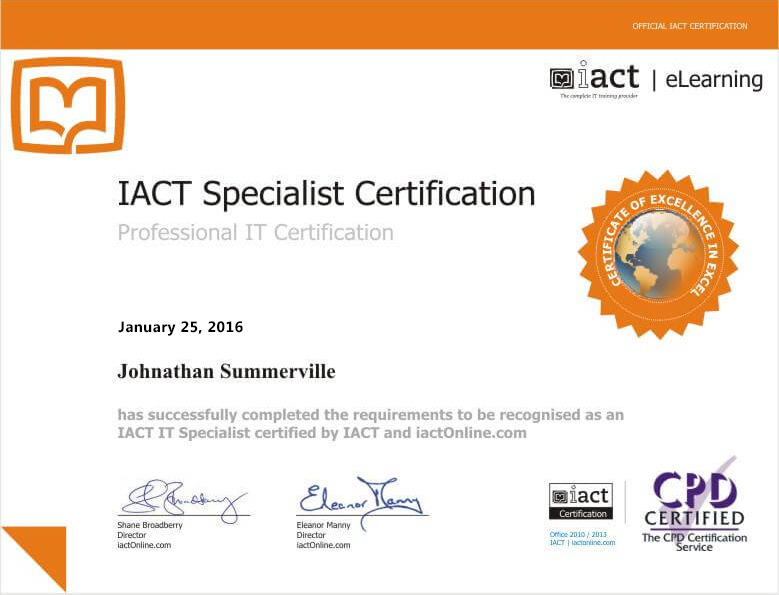
What’s next?
Upon completion, you can move onto our other Graphic Design courses such as InDesign and Illustrator.
