Overview
What does the course cover?
The course starts by refreshing users on the fundamental features of Word 2013 but advances quickly to include detailed coverage of templates, mail-merge, envelope and label printing, as well as examining complex multi-file documents such as newsletters and catalogues.
Course Preview
Each course contains high quality, professional video lessons, downloadable exercise files and real-world templates for you to use.
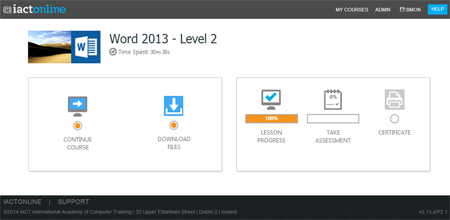
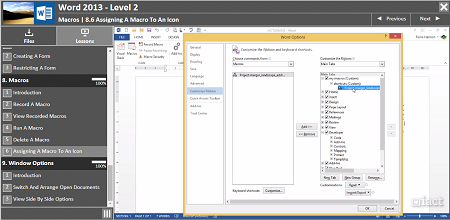
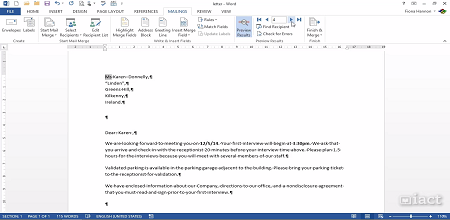
Course Details
Section 1: Advanced Formatting
- Lesson 1: Introduction
- Lesson 2: Further Font Formats
- Lesson 3: Further Paragraph Formats
- Lesson 4: Creating Custom Styles
- Lesson 5: Text Boxes And Linking Text Boxes
Section 2: Document Design
- Lesson 1: Introduction
- Lesson 2: Design Themes
- Lesson 3: Cover Pages
- Lesson 4: Watermarks
- Lesson 5: Page Colours
- Lesson 6: Page Borders
Section 3: Advanced Page Layouts
- Lesson 1: Introduction
- Lesson 2: Section Breaks
- Lesson 3: Headers And Footers With Sections
- Lesson 4: Margins And Orientations With Sections
- Lesson 5: Hyphenation
Section 4: References
- Lesson 1: Introduction
- Lesson 2: Table Of Contents
- Lesson 3: TOC With Custom Styles
- Lesson 4: Footnotes And Endnotes
- Lesson 5: Citations And Biblography
- Lesson 6: Table Of Figures
- Lesson 7: Indexing
Section 5: Mailings
- Lesson 1: Introduction
- Lesson 2: Mail Merge To A Letter
- Lesson 3: Editing The Generic Letter
- Lesson 4: Editing The Source List
- Lesson 5: Mail Merge To An Envelope
- Lesson 6: Mail Merge To Labels
Section 6: Tracking Changes
- Lesson 1: Introduction
- Lesson 2: Turn On Track Changes
- Lesson 3: Accept And Reject Changes
- Lesson 4: Check The Document For Issues
- Lesson 5: Compare & Combine Documents
Section 7: Forms
- Lesson 1: Introduction
- Lesson 2: Creating A Form
- Lesson 3: Restricting A Form
Section 8: Macros
- Lesson 1: Introduction
- Lesson 2: Recording A Macro
- Lesson 3: Viewing Recorded Macros
- Lesson 4: Run A Macro
- Lesson 5: Deleting A Macro
- Lesson 6: Assigning A Macro To An Icon
Section 9: Templates
- Lesson 1: Introduction
- Lesson 2: Saving A Document As A Template
- Lesson 3: Applying A Different Template To An Existing Document
Section 10: Window Options
- Lesson 1: Introduction
- Lesson 2: Switch And Arrange Open Documents
- Lesson 3: View Side By Side Options
Skills You’ll Learn
What you’ll be able to do after the course
- Create and manage a mail-merge
- Add watermarks and use the graphics toolbar
- Deal with long documents
- Work with newsletters and similar documents
- Exploit MACROS
- Manage document revisions
- Import data from other applications
How You Can Apply These Skills
What you’ll be able to use these skills for
- Produce professional quality documents
- Perform a mail-merge using Word and an existing database
- Format and layout any document using Word’s graphic, table and frame features
- Customise word and automate repetitive tasks
- Work with graphic and clipart objects within a Word document
- Manage and format long documents consistently
Certification
When you pass you will receive an internationally recognized accreditation certificate like this:
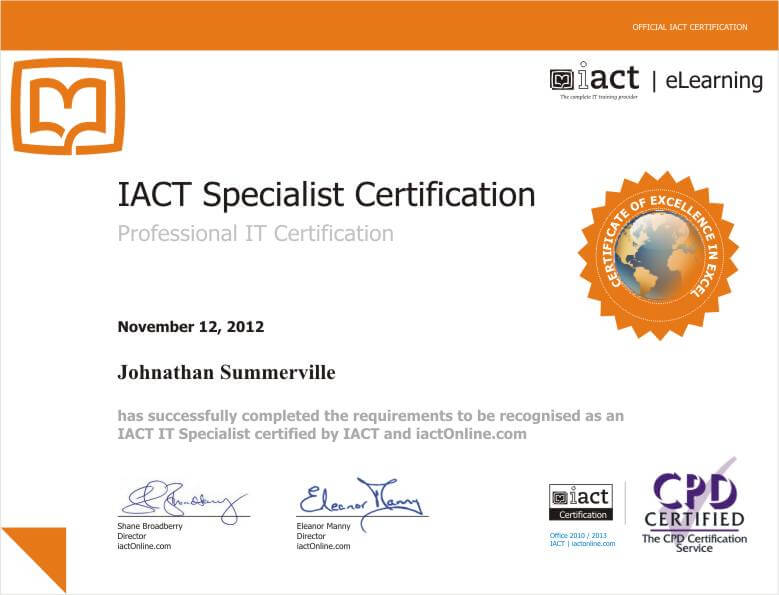
What’s next?
Upon completion, you can start another office skills course. After you have completed the two levels you will be ready to take the Microsoft Office Specialist (MOS) exam in Word.
